views
Keeping QuickBooks updated is essential for security, compliance, and accessing the latest features but manual updates consume valuable time. This comprehensive guide shows you how to automate QuickBooks 2025 updates for seamless, hassle-free maintenance of your accounting software.
Why Automate QuickBooks Updates?
Automating updates provides:
✔ Enhanced security with immediate vulnerability patches
✔ Reduced downtime with scheduled after-hours updates
✔ Improved compliance with automatic tax table updates
✔ Consistent performance through regular maintenance
✔ Time savings by eliminating manual update processes
Step 1: Configure Automatic Updates in QuickBooks Desktop
Basic Auto-Update Setup
-
Open QuickBooks and go to Edit > Preferences
-
Select Download Updates in the left panel
-
Choose the Update Options tab
-
Select:
-
Download updates automatically
-
Notify me when updates are ready to install
-
-
Click OK to save preferences
Advanced Scheduling Options
For Enterprise users:
-
Navigate to File > Utilities > Update QuickBooks
-
Select the Options tab
-
Choose Scheduled Update settings:
-
Set specific days/times for updates
-
Configure update frequency (daily/weekly/monthly)
-
Designate automatic restart preferences
-
Step 2: Implement System-Wide Automation
Windows Task Scheduler Method
-
Open Task Scheduler (taskschd.msc)
-
Create a new task with these triggers:
-
Weekly on Saturdays at 10 PM
-
When system is idle for 30+ minutes
-
-
Set these actions:
-
Run QuickBooks install file with silent parameters
-
Execute QBUpdate.exe with /silent flag
-
-
Configure to run whether user is logged on or not
Enterprise Server Automation
For networked environments:
-
Set up Group Policy for update deployment
-
Configure WSUS (Windows Server Update Services)
-
Use SCCM for enterprise-wide distribution
-
Implement maintenance windows for accounting department
Step 3: Cloud-Based Automation Solutions
QuickBooks Online Automatic Updates
-
All updates happen automatically overnight
-
No user action required
-
New features enable automatically
Hybrid Automation for Hosted Desktop
-
Work with your hosting provider to:
-
Set update schedules
-
Configure maintenance windows
-
Establish rollback protocols
-
Step 4: Verification & Monitoring Systems
Create Update Alerts
-
Set up email notifications for:
-
Successful installations
-
Failed update attempts
-
Pending updates
-
-
Implement dashboard monitoring showing:
-
Current QB version across all workstations
-
Last successful update date
-
Update success/failure rates
-
Automated Testing Protocol
-
Schedule post-update verification scripts to:
-
Check critical functions
-
Validate report generation
-
Test transaction processing
-
Troubleshooting Automated Updates
Common Issues & Solutions:
Updates failing silently
Check QBEnterprise.log for error codes
Verify sufficient disk space and permissions
Partial updates installing
Run QuickBooks Install Diagnostic Tool
Manually download full update package
Conflicts with antivirus
Add QuickBooks to exclusion list
Temporarily disable during update windows
Best Practices for Update Automation
-
Maintain a Staging Environment
-
Test updates on non-production copy first
-
Verify compatibility with add-ons
-
-
Keep Manual Override Capability
-
Designate admin-only ability to pause updates
-
Maintain emergency rollback procedures
-
-
Document Your Automation
-
Create update protocol documentation
-
Train backup staff on procedures
-
-
Coordinate With Business Cycles
-
Avoid tax season or month-end
-
Schedule around payroll processing
-
Advanced: PowerShell Automation Scripts
Sample script for enterprise environments:
# QuickBooks Auto-Update Script $QBUpdatePath = "C:\Program Files (x86)\Common Files\Intuit\QuickBooks\QBUpdate.exe" $Arguments = "/silent /f /a /l C:\QBLogs\update.log" Start-Process -FilePath $QBUpdatePath -ArgumentList $Arguments -Wait Send-MailMessage -To "admin@yourcompany.com" -Subject "QB Update Report" -Body "Update completed $(Get-Date)"
When to Disable Automation
Temporarily turn off auto-updates when:
-
Implementing major new integrations
-
Going through audit periods
-
Experiencing unresolved technical issues
-
During critical business operations
Conclusion
Automating QuickBooks updates transforms software maintenance from a recurring chore to a seamless background process. By implementing these automation strategies from basic preference settings to enterprise-grade deployment solutions. You ensure your accounting system stays current without manual intervention.
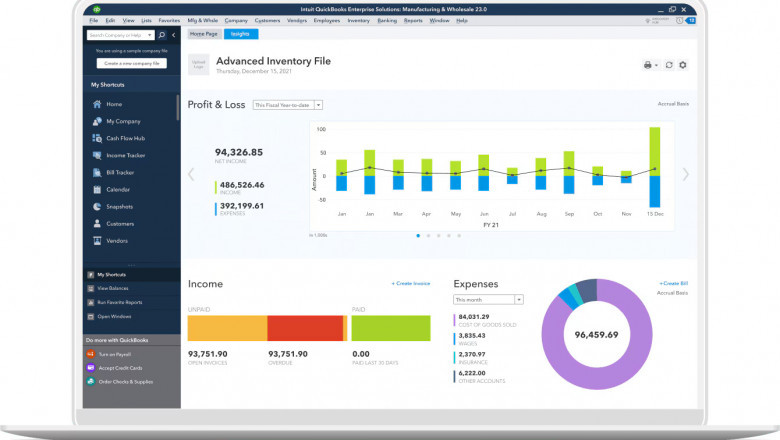













Comments
0 comment